# 环境配置
## 软件需求
* [Rust](https://www.rust-lang.org/) nightly 编译器
```
curl https://sh.rustup.rs -sSf | sh
rustup component add rust-src
```
* Cargo tools: [cargo-xbuild](https://github.com/rust-osdev/cargo-xbuild)
```
cargo install cargo-xbuild
```
* [QEMU](https://www.qemu.org/) >= 3.0.0
* [AArch64 GNU toolchain](https://web.stanford.edu/class/cs140e/assignments/0-blinky/)
+ macOS: 从 [homebrew](https://brew.sh/) 安装:
```
brew tap SergioBenitez/osxct
brew install aarch64-none-elf
```
+ Linux: 下载 [aarch64-none-elf-linux-x64.tar.gz](https://web.stanford.edu/class/cs140e/files/aarch64-none-elf-linux-x64.tar.gz) 并解压到任意目录。
## 硬件需求
* 1 块 Raspberry Pi 3 Model A+/B/B+
* 1 块 4GB 及以上的 microSD 卡与读卡器
* 1 个 CP2102 USB 转 TTL 模块
* 若干杜邦线
## 在模拟器中运行
* 构建并运行
```
git clone https://github.com/wangrunji0408/RustOS.git --recursive
cd RustOS/kernel
rustup override set nightly
make run arch=aarch64 [board=raspi3]
```
* 使用 GDB 调试
```
make debug arch=aarch64
```
* 反汇编
```
make asm arch=aarch64
```
* 更多 Makefile 选项
* `mode=debug|release`:指定 `debug` 还是 `release` 模式。默认 `debug`。
* `graphic=on|off`:是否启用图形输出。默认 `on`。
* `smp=1|2|3|4|...`:指定 SMP 的核数。目前 AArch64 的 SMP 未实现,该选项无效。
* `raspi3_timer=system|generic`:使用 Raspberry Pi 的 System Timer 还是 Generic Timer。默认 `generic`,且在 QEMU 中只能使用 Generic Timer。
* `prefix=<prefix>`:指定 AArch64 工具链前缀。默认 `aarch64-none-elf-`,某些 Linux 中的工具链前缀为 `aarch64-linux-gnu-`。
* `LOG=off|error|warn|info|debug|trace`:指定输出日志的级别。默认 `warn`。
* `SFSIMG=<sfsimg>`:用户程序 SFS 镜像路径。默认 `../user/img/ucore-aarch64.img`,即用 C 语言编写的直接从原 uCore 中移植过来的用户程序。如欲使用 Rust 编写的用户程序可将其设为 `../user/build/user-aarch64.img`。
## 在真机上运行
1. 往 SD 卡中写入 [Raspbian](https://www.raspberrypi.org/downloads/raspbian/) 原版系统镜像:直接看 <https://www.raspberrypi.org/documentation/installation/installing-images>。然后需要将原版的 `config.txt` 替换为 [tools/raspi-firmware/config.txt](../../../tools/raspi-firmware/config.txt)。
2. 写入 RustOS 内核镜像:
```
make install arch=aarch64
```
3. 连接 Raspberry Pi、CP2102 模块与 PC:
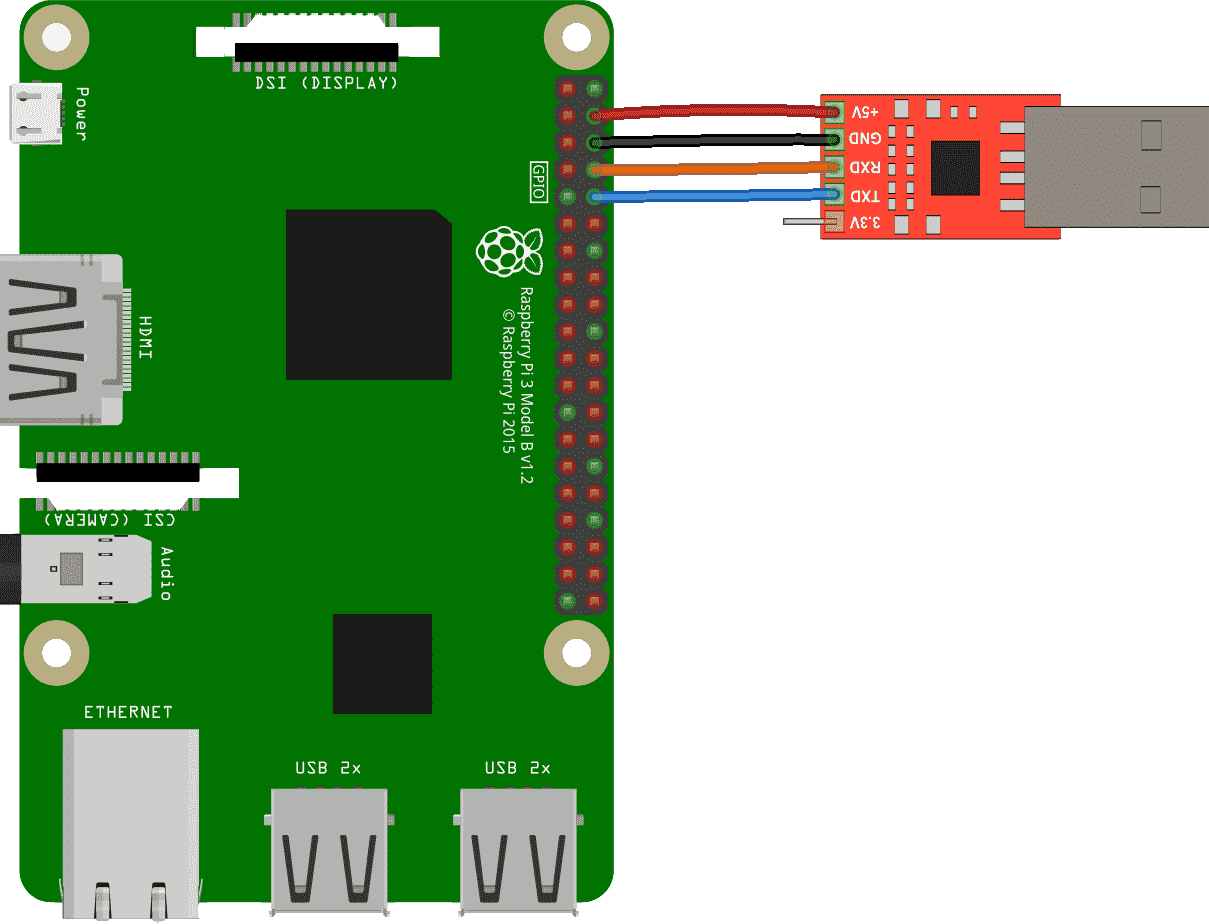
注意最好使用 Raspberry Pi 自带的电源适配器供电,而不要用 CP2102 模块的 +5V 供电(即不用连上图中的红线)。
4. 使用 [screen](https://www.gnu.org/software/screen/manual/screen.html#Overview) 与串口进行通信:
```
screen /dev/<your-path> 115200
```
在 macOS 中 CP2102 模块的设备路径一般为 `/dev/tty.SLAB_USBtoUART`,在 Linux 中一般为 `/dev/ttyUSB0`。
5. 插入 SD 卡,上电,看终端的输出结果。如果连接了 Raspberry Pi 的 HDMI 接口与显示器,还能看到显示器中有输出。
## 实用技巧
1. 从 QEMU 中退出:按 `<ctrl-a> c`,再输入 `q`。
2. 从 screen 中退出:按 `<ctrl-a> k`,再输入 `y`。