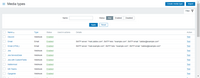|
|
2 years ago | |
|---|---|---|
| .. | ||
| images | 2 years ago | |
| README.md | 2 years ago | |
| media_line.yaml | 2 years ago | |
README.md
LINE webhook
This guide describes how to integrate your Zabbix installation with LINE messenger using Zabbix webhook feature. It also provides instructions on setting up a media type, a user and an action in Zabbix.
In LINE developer console
-
Create a messaging
channel access tokenfollowing original instructions on How to use the messaging API. -
Copy the
channel access tokenof your new integration to be used in Zabbix.
In Zabbix
The configuration consists of a Media type in Zabbix, which will invoke the webhook to send alerts to LINE messenger through the LINE messaging API.
- Create a global macro
{$ZABBIX.URL}following these instructions in Zabbix documentation with Zabbix frontend URL - for example,http://192.168.7.123:8081.
- Import LINE media type from this file media_line.yaml following these instructions in Zabbix documentation.
- Change the value of the variable
bot_tokento thechannel access token.
For more information on Zabbix webhook configuration, see Zabbix documentation.
- Set Media type
LINEfor each user you would like to get notified and fill Send to field with the corresponding ID of the target recipient. Use auserId,groupId, orroomIdvalue. See Common properties in webhook event objects for more information.
See more details on creating Zabbix user.
LINE user should suffice the default settings as this user will not be logging into Zabbix. Note that in order to be notified about problems on a host, this user must have at least read permissions for this host.
When configuring an alert action, add this user in the Send to users field (in Operation details) - this will tell Zabbix to use LINE webhook when sending notifications from this action.
Use the LINE user in any actions of your choice.
Testing
Media testing can be done manually, from Media types page. Press Test button opposite to the previously defined media type, under Actions.
-
To create a problem, following fields should be set:
alert_message= Test messagealert_subject= Test subjectbot_token=Channel access tokenevent_id= 1234567890event_nseverity= 5event_source= 0 (it simulates trigger based event)event_update_status= 0 (not an update operation)event_value= 1 (this is a problem event)send_to=ID of the recipienttrigger_description= Test trigger descriptiontrigger_id= 0987654zabbix_url= https://127.0.0.1
-
Having successfully sent a message from Zabbix, check if it has been received by the recipient.
Supported Versions
Zabbix 7.0, LINE messaging API.
Feedback
Please report any issues with this media type at https://support.zabbix.com. You can also provide feedback, discuss the template, or ask for help at ZABBIX forums.